creating Virtual users on linux server using Proftpd
##################################################################
proftpd FTP server user account creation using commands ##################################################################
note:- If you have already configured proftpd server and just want to add new user , skip to step 3 direct
////////////////
// step 1.
////////////////
install proftpd on system if it is not installed using apt
command is
apt-get install proftpd-basic


/////////////////
// Step 2
/////////////////
enter into directory /etc/proftpd
open file proftpd.conf
uncoment line number 34 (containg text DefaultRoot ~ )
and add this line just below it
AuthUserFile /etc/proftpd/ftpd.passwd

//////////////
// Step 3
// Step 3
//////////////
now add virtual user to ftp server using command
ftpasswd --uid <uid> --gid <gid> --name <username> --shell /bin/false --home <path> --passwd
here
uid is the user id (assign 33 and user will behave like www-data user)
gid is group id (assign 33 to work as www-data)
name is the username which you want to add to ftp server
shell is the name of shell terminal have it /bin/false
home is the directory where user will be directed after successful login
passwd is for password and need not to supply password with command
for example i want to create a user having name indishell and want to assign /ftp directory to him if user autheticate successfully
uid and gid is 33
command will be
ftpasswd --uid 33 --gid 33 --name indishell --shell /bin/false --home /ftp --passwd

press enter and supply new password for the user account

//////////////
// Step 4
//////////////
now need to chmod and chown the /etc/proftpd/ftpd.passwd and /etc/proftpd/ftpd.group
these files contains FTP server usernames/groups and its password
chmod 400 /etc/proftpd/ftpd.passwd /etc/proftpd/ftpd.group
chown proftpd.nogroup /etc/proftpd/ftpd.passwd /etc/proftpd/ftpd.group
and now are done :)
you can login to your ftp account using command
ftp server_IP

Note:- if you are on ubuntu server, then value of uid and gid should be 33(web server id) else you may face issue in writing files ;)
you can login to your ftp account using command
ftp server_IP

Note:- if you are on ubuntu server, then value of uid and gid should be 33(web server id) else you may face issue in writing files ;)
enjoy >:D<
Thank you
Thank you
-==[[Love to]]==--
zero Cool ,code breaker ica, root_devil, google_warrior,INX_r0ot,Darkwolf indishell,Baba ,Silent poison India,Magnum sniper,Atul Dwivedi,ethicalnoob Indishell,Local root indishell,Irfninja indishell,Reborn India,L0rd Crus4d3r,AR AR,Mannu, ViKi, Hardeep singh Bhuppi,Mohit, Ffe, Anju, RR Mam, Acchi bacchi(Jagriti) and DON


















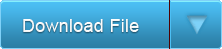







 Because of fast technology CD�s is much exploit compare to a Floppy Disk And because of a high memory capacity of 700MB it can store any type of file. Like Mp3, Video, your important data files and Bootable Disk Streaming Windows Xp SP2 Professional by using any Burning Software. Best example is (Nero). However, Other Program requires to having built-in Floppy Drive on their PC to open a system files. So I made a Decision and find what Software I will use to make a Virtual floppy Drive. And this is it, VFD Control Panel a small software that can you use to backup your system files and make not only one but twice Virtual Floppy Drive. With A default letter A: for your Floppy Drive. But you can select what Letter you want for your Device A-Z. It safe and no Hustle, no Adds-on and Virus free. Just Install or extract the file on any directory you want. Now you can use Floppy drive without built-in installed�.
Because of fast technology CD�s is much exploit compare to a Floppy Disk And because of a high memory capacity of 700MB it can store any type of file. Like Mp3, Video, your important data files and Bootable Disk Streaming Windows Xp SP2 Professional by using any Burning Software. Best example is (Nero). However, Other Program requires to having built-in Floppy Drive on their PC to open a system files. So I made a Decision and find what Software I will use to make a Virtual floppy Drive. And this is it, VFD Control Panel a small software that can you use to backup your system files and make not only one but twice Virtual Floppy Drive. With A default letter A: for your Floppy Drive. But you can select what Letter you want for your Device A-Z. It safe and no Hustle, no Adds-on and Virus free. Just Install or extract the file on any directory you want. Now you can use Floppy drive without built-in installed�.