Create your own f ke login page!!
Now you can create your own f@ke login page to hack into others account and ip address.
Fake login page is a fake page which you can use to hack others username and password. Fake login page looks exactly like the original page and if someone login in your page using his original username and password, the username and password will be mailed to you
The process of Hacking anyone�s id using fake login pages is known as Phishing
Now let�s learn how to create your very own fake login page.
{1} Open www.jotform.com and Sign Up.{2} then Login there with your newly registered account.
{3} now click on � Create your first form�.
{4} Now delete all the pre-defined entries, just leave �First Name:� (To delete entries, select the particular entry and then click on the cross sign.)
{5} Now Click on �First Name:� (Exactly on First Name). Now the option to Edit the First Name is activated, type there �username:� (for Gmail) or YahooId: (for Yahoo)
{6} Now Click on �Power Tool� Option (In right hand side�)
{7} Double click on �Password Box�. Now Click the newly form password entry to edit it. Rename it as �Password:�
{8} Now Click on �Properties� Option (In right hand side�). These are the form properties.
{9} You can give any title to your form. This title is used to distinguish your forms. This Title cannot be seen by the victim.
{10} Now in Thank You URL you must put some link, like http://www.google.com or anything. Actually after entering username & password, user will get redirect to this url.(Don�t leave it blank�)
{11} Now Click on �Save�. After saving, click on �Source� Option.
{12} Now you can see two Options, namely �Option1? & �Option2?. Copy the full code of �Option2?.
{13} Now open Notepad text editor and write the following code their.
Paste the Option2 code here
{14} And now save this as index.html. And then host it, mean you will have to put it on the internet so that everyone can view it. Now i think that you would be knowing it and if in case you do not know it please leave a comment with your email-id and i will mail you how to do it.
Now you can view it by typing the url in the address bar.
NOTE: If u want to send it to the internet, then first you will have to create a hosting account which you can create on www.110mb.com and there are many other sites which you can find on the internet very easily.
I suppose that you created your account at 110mb.com
now login to your account then click on �File Manager�, then click on �upload files� or just �upload�. Then select the file which you want to send to the internet and click on upload. And you are done.
Now you can access you file on the net by just typing the url ofthe file.
And you will receive password of the users that login to your site through email-id which you�ve entered while creating the form.





 It�s quite a hassle to convert files into different formats, as very often, you don�t have too many options to choose from, and are left helpless, not knowing what to do and where to find what you are looking for. How about I tell you that now it�s possible to do over 50 file conversions online, for FREE!
It�s quite a hassle to convert files into different formats, as very often, you don�t have too many options to choose from, and are left helpless, not knowing what to do and where to find what you are looking for. How about I tell you that now it�s possible to do over 50 file conversions online, for FREE!







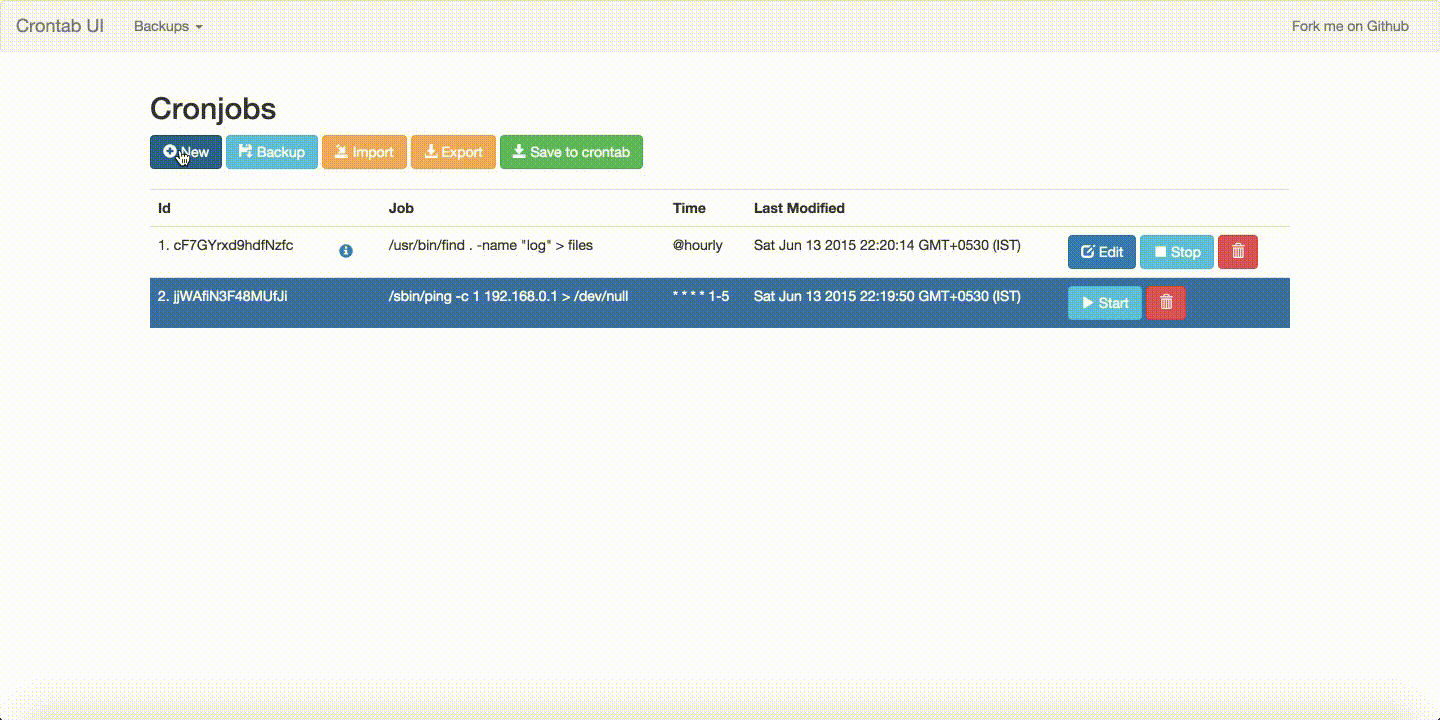























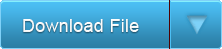









 However, if you are on Blogger or have a non-blog website, theres no reason that you should miss Tag Clouds.
However, if you are on Blogger or have a non-blog website, theres no reason that you should miss Tag Clouds.